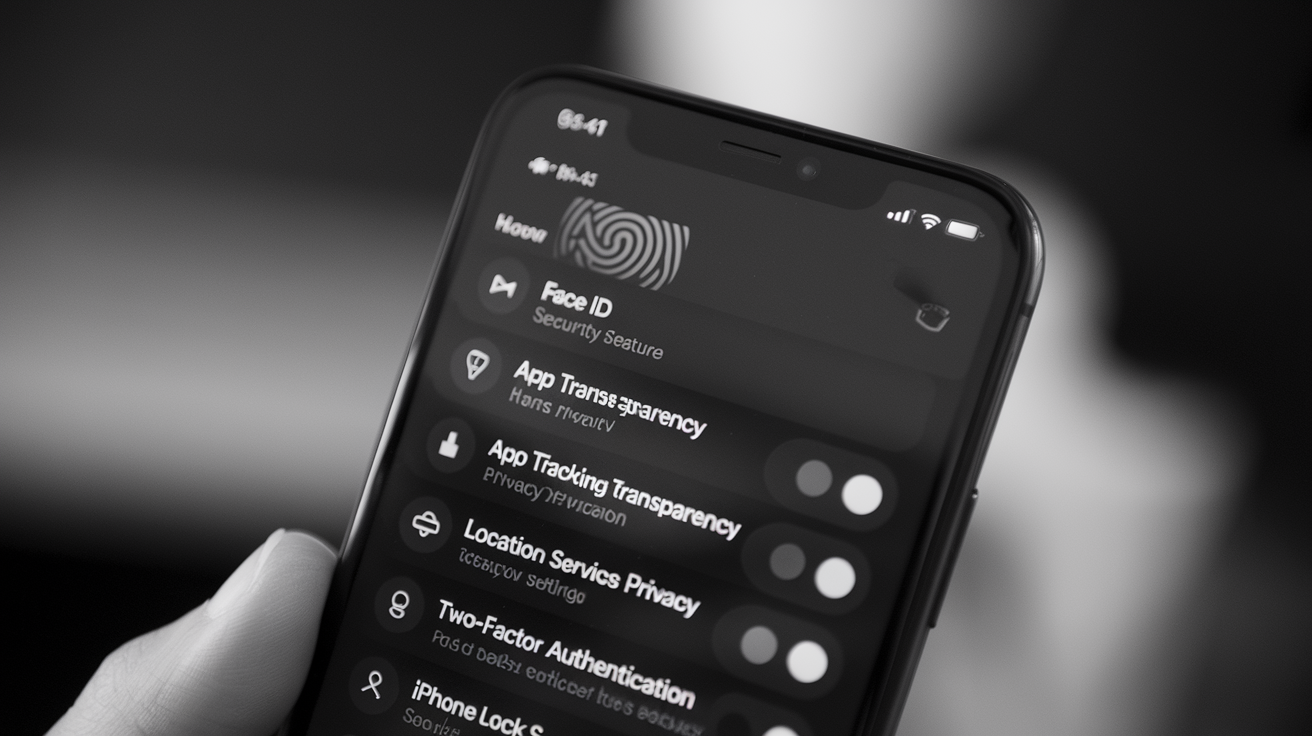When someone gets their hands on a new iPhone, most people rush through the setup process, tapping « agree » and « next » without giving privacy settings a second thought. Yet Apple has built one of the most comprehensive privacy frameworks in the mobile industry, and most users aren’t taking full advantage of it.
The reality is that iPhones come with powerful security features right out of the box, but many of them require manual activation or fine-tuning. Understanding which settings deserve attention can make the difference between a device that’s merely secure and one that’s genuinely private.
Lock Down Your Lock Screen
The lock screen represents the first line of defense against unauthorized access. While Face ID and Touch ID offer convenient biometric security, there are additional layers worth implementing. Users should navigate to Settings, then Face ID & Passcode, and disable access to features like Siri, Wallet, and message replies when the device is locked.
This prevents someone from accessing sensitive information or making purchases without unlocking the phone first. It might seem like a minor inconvenience, but it closes significant security gaps that many people overlook.
Additionally, setting up a longer alphanumeric passcode instead of a simple six-digit PIN adds substantial protection. Thieves have become increasingly sophisticated at shoulder-surfing numeric codes, but a complex password dramatically increases security.
Take Control of App Tracking
Apple introduced App Tracking Transparency in iOS 14.5, giving users unprecedented control over how apps follow them across the internet. However, this feature only works when properly configured. In Settings, users should tap Privacy & Security, then Tracking, and ensure that « Allow Apps to Request to Track » is disabled.
This single toggle prevents apps from even asking for tracking permission, which many companies use to build detailed profiles of user behavior. While some apps claim that tracking enables better ad experiences, the reality is that most people prefer privacy over personalized advertisements.
Beyond the system-level toggle, users should periodically review which apps have already been granted tracking permissions and revoke access where it’s no longer necessary or never should have been granted in the first place.
Manage Location Services Strategically
Location data represents one of the most sensitive types of information a smartphone collects. Many apps request location access when they don’t actually need it for core functionality. Users should open Settings, select Privacy & Security, then Location Services to review which apps have access.
The key is being selective rather than absolute. Weather apps legitimately need location data, but that social media app probably doesn’t need to know where someone is at all times. For most apps, « While Using the App » provides sufficient functionality without the privacy compromise of « Always » access.
There’s also a hidden feature called Significant Locations buried in Location Services settings. This tracks frequently visited places to provide personalized services, but many users feel uncomfortable with this level of monitoring and choose to disable it entirely.
Scrutinize App Permissions Regularly
Apps often request access to cameras, microphones, photos, and contacts during initial setup. Over time, these permissions accumulate, and users lose track of what they’ve authorized. A quarterly audit of app permissions helps maintain control over personal data.
In the Privacy & Security section of Settings, each category shows which apps have been granted access. Users should ask themselves whether each app truly needs the permission it was given. That game probably doesn’t need microphone access, and that shopping app likely doesn’t require access to contacts.
Apple has improved this process by automatically revoking permissions for apps that haven’t been used in extended periods, but manual oversight remains the most effective approach to maintaining privacy.
Enable Advanced Security Features
Apple introduced Lockdown Mode in iOS 16 for users facing extraordinary digital threats. While most people won’t need this extreme level of protection, understanding it exists matters. Lockdown Mode significantly reduces attack surfaces by disabling certain features and blocking most message attachments.
For everyday users, a more practical security upgrade involves enabling two-factor authentication for Apple ID. This ensures that even if someone obtains a password, they can’t access the account without a second verification step. The setup process takes just minutes but provides lasting protection.
Another overlooked feature is Stolen Device Protection, which requires Face ID or Touch ID authentication when making security changes from unfamiliar locations. This prevents thieves from changing Apple ID passwords even if they’ve observed the device passcode.
Customize Safari Privacy Settings
Safari includes several privacy-focused features that deserve activation. Users should open Settings, scroll to Safari, and enable « Prevent Cross-Site Tracking » along with « Hide IP Address. » These features make it significantly harder for websites to build profiles based on browsing behavior.
The browser also offers Private Browsing mode for sensitive searches, though it’s worth noting that this only prevents local storage of history. Internet service providers and websites can still see activity unless users combine Private Browsing with a VPN.
Safari’s privacy report, accessible by tapping the « AA » icon in the address bar, shows which trackers have been blocked. This transparency helps users understand just how much surveillance happens during ordinary web browsing.
Review Data Sharing with Apple
Even Apple collects some user data, though the company has positioned itself as more privacy-conscious than competitors. In Settings under Privacy & Security, there’s an Analytics & Improvements section where users can disable sharing diagnostic data with Apple and app developers.
While this data is supposedly anonymized, privacy-conscious users prefer to opt out entirely. The performance impact is negligible, and it provides peace of mind that personal usage patterns aren’t being transmitted, even for improvement purposes.
The Bottom Line on iPhone Privacy
Apple has built impressive privacy tools into iOS, but they only work when users actively engage with them. The default settings lean toward convenience rather than maximum privacy, which means everyone needs to invest time in configuration.
The good news is that most of these changes take just minutes to implement and provide lasting benefits. Users don’t need to become security experts to significantly improve their iPhone privacy posture. A single afternoon spent reviewing and adjusting settings can provide years of enhanced protection.
Privacy isn’t a one-time setup but an ongoing practice. As new iOS versions arrive and apps update their features, periodic reviews ensure that security settings remain aligned with personal privacy preferences. The tools are there, waiting to be used properly.