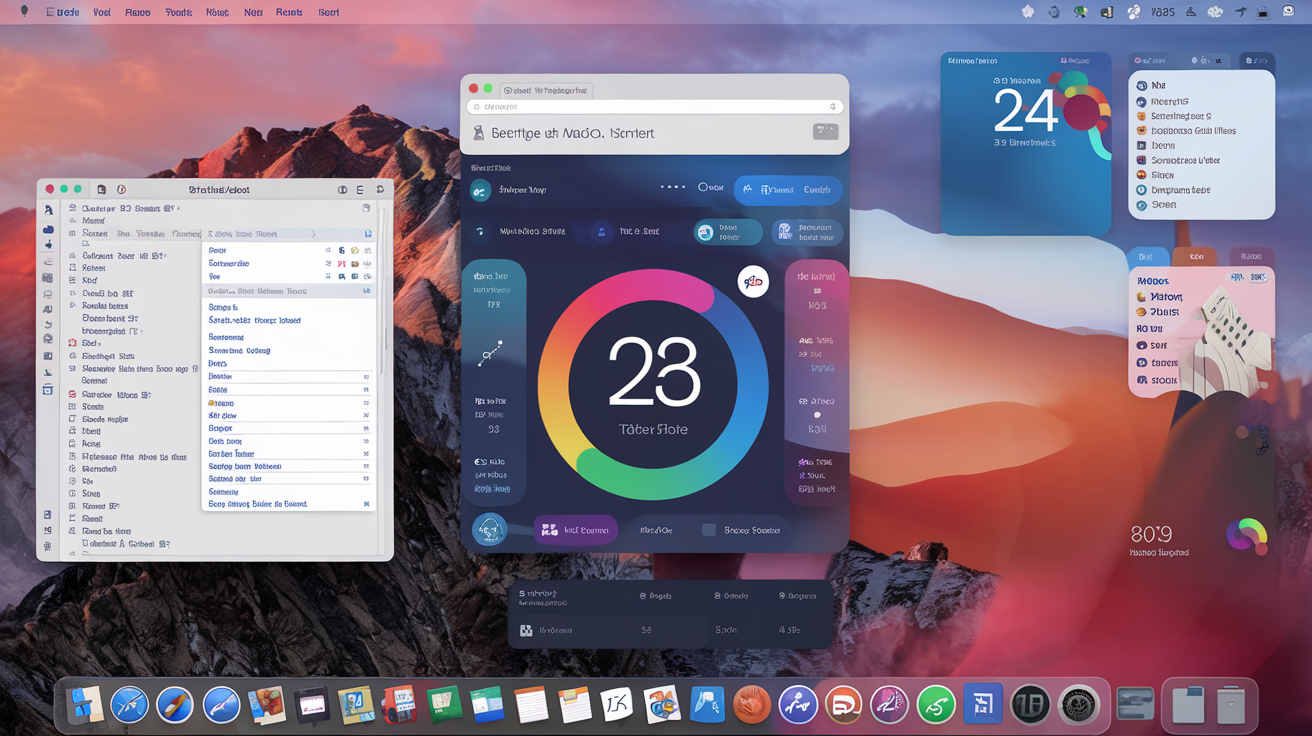Introduction to the Control Center in macOS Tahoe 26
Launched with macOS Big Sur in 2020, the Control Center has transformed how users manage crucial settings such as Wi-Fi connectivity, audio levels, and screen brightness. With the arrival of macOS Tahoe 26, this feature has been significantly upgraded, now mirroring the Control Center functionalities found on iPhones and iPads. This evolution allows users to customize their experience even further, enabling the addition of new controls and third-party applications. In this guide, we will delve into the steps to effectively personalize your Control Center.
How to Customize Your Control Center
1. Opening the Control Center
To initiate the customization process, first locate the Control Center icon on the menu bar of your macOS Tahoe interface. A simple click on this icon will reveal the Control Center, where you will find standard controls for Wi-Fi, Bluetooth, audio settings, and Focus mode.
2. Starting the Customization
Once the Control Center is open, you can begin to tailor the displayed options by clicking on the Edit Controls button. This allows you to adjust the settings that appear, personalizing the interface to suit your individual preferences.
3. Exploring Customizable Controls
At this stage, you will see an extensive list of controls available for enhancement. To streamline your search, you can either navigate through categories listed in the sidebar or utilize the Search Controls function to quickly locate specific options you wish to add.
4. Adding New Controls
There are two straightforward methods to incorporate additional controls into your Control Center. The first method involves clicking on the desired control and selecting Add to Control Center. Alternatively, you can drag the control directly into the Control Center, which remains visible on the right side of your screen.
5. Positioning Controls in the Menu Bar
If you prefer to have certain controls readily accessible without navigating through the Control Center, you can add them directly to the menu bar. To achieve this, click on the specific control and choose Add to Menu Bar, or simply drag it to the designated area of the menu bar.
6. Adjusting the Size of Controls
After adding items to the Control Center, you can enhance their visibility by adjusting their size. By control-clicking on a control within the Control Center, you can select from various size options to determine how prominently the control should appear.
7. Removing Unwanted Controls
If you find that you no longer require a specific control, removing it is a quick process. Rest assured, the control can be restored later if needed. To eliminate an item, control-click it and select Remove, or click the “—” icon next to the item while in Edit mode.
8. Rearranging Your Controls
With your desired controls added and sized to your liking, you can rearrange them to better suit your workflow. In Edit mode, simply drag and drop the items to organize them according to your preferences, ensuring that your Control Center remains intuitive and efficient.
Conclusion
Customizing the Control Center in macOS Tahoe 26 offers a more personal and efficient user experience. By following the steps outlined in this guide, you can create a tailored interface that reflects your needs and preferences, enhancing your overall productivity. Embrace the power of customization and make your Control Center work for you.